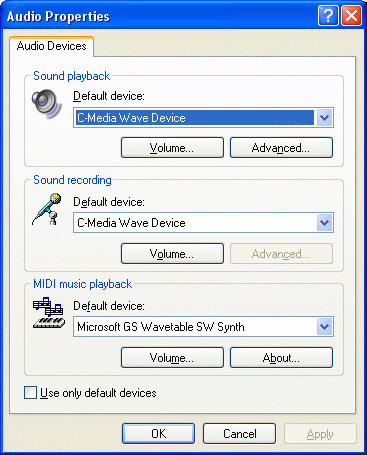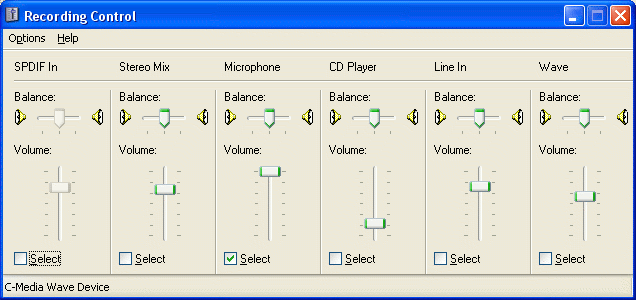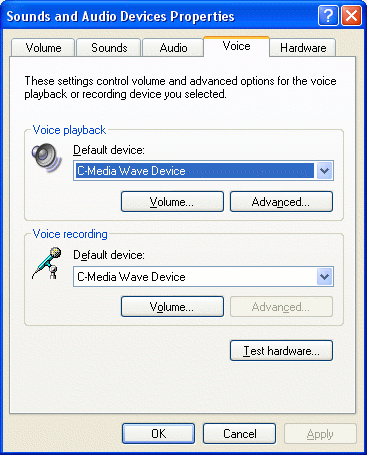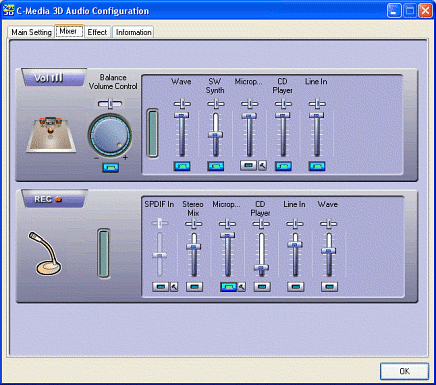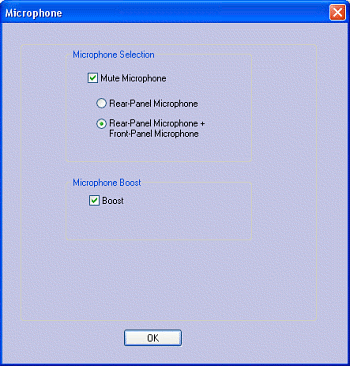|
|
||||||||
|
|
||||||||
 |
The ProblemI could not record any sound from my microphone. It has a 3.5mm jack plug that I pug into the standard microphone socket on the front face of my PC box. I use the Sound Recorder software that is native to Windows XP Home Edition (and native in all versions of Windows from Windows 98 onwards). In Sound Recorder, I pull down the Edit menu and select Audio Properties. The pop-up control informs me about what is controlling recording and playback and I identify it is the C-Media Wave Device.
I click the Volume button, expecting the problem to be that the volume is set too low or even to mute. But no, everything seems in order. If anything, the Microphone is set too high.
I did notice that the Advanced button in the Audio Properties panel for sound recording was not active. At this, I wondered if I had a problem with my sound driver software. Next, I went to Windows Control Panel (Start > Control Panel). I usually set my control panel up in Classic View but if you have Category View switched on you need the following: Sounds, speech, and Audio Devices > or pick a Control Panel icon: Sounds and Audio Devices This will open a panel that looks similar to the Audio Properties panel except it is called the Sounds and Audio Devices Properties panel and it has a row of tabs across the top.
It was specifically my voice that I wanted to record, so I clicked on the Voice tab and this showed me a “Test hardware” button: great, I though, I can now get some help finding out what’s wrong. But unfortunately using this wizard just told me what I already knew - that there was a problem with my microphone. Playback of audio was fine though. At this stage, I did consider that my microphone was simply putting such a low power signal into the computer that it wasn’t registering anything. I was only using a passive microphone that was not powered or receiving power from the computer. I should probably explain at this point that a few months earlier I had very successfully recorded myself through a USB headset (I got with the Playstation 2 game SOCOM). I knew that USB can deliver power to the attached peripherals. I decided not to give up though. I wanted to update the sound chip driver so I went to the website of my motherboard manufacturer (Biostar). It turned out that my chip was this one: C-Media CMI9739A 6-Channel AC'97 CODEC From here, I went to the C-Media website to download the right driver software. From this point, I thought things would get better. On the other hand, doubt began to creep in because as I was installing the software it prompted me whether to overwrite a few files. Some files on my PC were newer than the ones in the driver file I had downloaded. Er? So I said No to these choices and left the newer files in place. After intalling the software I was prompted to restart my PC, which I did. The SolutionTrying again to record through the microphone proved as fruitless as the first time. However, this time I noticed the system tray icon for the C-Media audio driver. I double clicked the icon and a control panel I had not seen before became visible. Incidentally, I don’t like the way Windows XP hides icons in the system tray.
This software is called Xear 3D. Once loaded it has four panels represented as tabs:
The panel required is the Mixer panel.
The recording section of this panel has a microphone slider control. This is turned on in the illustration above but was off when I first went into it. By the side of the on/off switch (blue rectangle below the microphone slider) there is what looks like a hammer. Clicking this brings up the settings panel below.
The radio switches here are the key to getting to the goal of recording sound through the microphone.
Summing UpI don’t know how many people have experienced a similar problem to this but I searched for a long time for an answer to no avail. You see, when I bought my computer I had to spend money wisely and I concentrated my budget on some key components: the processor, RAM, graphics card and hard drive. I couldn’t afford a sound card, so I opted to just use the integrated sound chip. My integrated sound chip conforms to the AC’97 standard (Audio Codec 97, developed in 1997 by Intel). I hope this information helps someone else either directly or indirectly in their quest to record sound through their PC. Drop me an email if it has helped.
|
|
[Home] [Hobbies] [Favorites] [Photo Gallery] [Sound Advice] |